Add a Passkey to This Device
You logged in using a passkey from another device. For faster access next time, add a passkey to this device.
Benefits:
- Faster login with just your fingerprint or face
- No need to use your phone each time
- Works even when offline
Keyboard Shortcuts
ctrl + shift + ? :
Show all keyboard shortcuts
ctrl + g :
Navigate to a group
ctrl + shift + f :
Find
ctrl + / :
Quick actions
esc to dismiss
Introduction to Groups.io for group members
Joining or leaving groups
Groups.io accounts
Group subscription and notification preferences
Groups.io home pages
Content stored at group websites
Visiting your groups' websites
Topics and messages
Hashtags
Web features
Sponsoring groups to help cover their hosting costs
Responding to donation requests
Understanding Groups.io accounts
Creating a Groups.io account
Logging in to your account
Displaying your account settings
Customizing your account profile and group profiles
Setting, changing, or deleting your password
Account preferences
Changing your email address
Adding email aliases
Recovering your account if you enter an incorrect email address
Merging accounts
Exporting your account data
Reviewing your group donation and payment history
Dealing with bouncing accounts
Reviewing logins for other services
Linking your GitHub profile to a group
Using API keys
Logging out of your account
Deleting your account
Setting or changing your social login preference
Setting your language, time, and date display preferences
Setting your preferred text editor
Setting dark mode
Setting the number of items to show on group web pages
Setting up passkeys for logging in
Setting up or disabling 2FA
Seeing copies of your own messages that you email to groups
Viewing topics and messages on group websites
Controlling how much email you receive from a group
Checking your email delivery history for a group
Using email to send or reply to group messages
Using the group's website or app to post new topics or reply to existing messages
Using the Like feature
Searching for messages in the archive
Reposting messages
Editing the content of messages in the archive
Deleting individual messages
Reporting messages to moderators or Groups.io Support
Responding to a "You have been removed because of reported spam" message from Groups.io
Downloading a group's message archive
Message digests and summaries
Message footers
- Help Center
- Group Members Manual
Instead of using a password to log in to your Groups.io account, you can set up passkeys. A passkey is a secure alternative to a password. Passkeys use your device’s biometric authentication (Touch ID, Face ID, Windows Hello) or security keys. You can set up different passkeys on different devices.
To set up a passkey:
- Display your account settings.
- Desktop browser: In the left menu, select Security.
Mobile browser: Tap the More icon at the bottom of the page, then tap Security on the More menu.
Note: On a mobile device, you must use a browser to set up a passkey. It is not possible to set up a passkey in the Groups.io mobile app. - On the Security page, in the Passkeys panel, click or tap the Add Passkey button.
- In the Add Passkey popup, enter a name for the passkey and then click or tap the Add Passkey button.
- Complete the prompts to choose a device (if applicable) and save your passkey to the device. The passkey is now listed in the Passkeys panel on the Security page.
To delete a passkey, follow steps 1 and 2 above, then click or tap the Delete button next to the passkey you want to delete.
Related help topic
About
Terms
Privacy Policy
More
More Options
More
Introduction to Groups.io for group members
Joining or leaving groups
Groups.io accounts
Group subscription and notification preferences
Groups.io home pages
Content stored at group websites
Visiting your groups' websites
Topics and messages
Hashtags
Web features
Sponsoring groups to help cover their hosting costs
Responding to donation requests
Terms
Understanding Groups.io accounts
Creating a Groups.io account
Logging in to your account
Displaying your account settings
Customizing your account profile and group profiles
Setting, changing, or deleting your password
Account preferences
Changing your email address
Adding email aliases
Recovering your account if you enter an incorrect email address
Merging accounts
Exporting your account data
Reviewing your group donation and payment history
Dealing with bouncing accounts
Reviewing logins for other services
Linking your GitHub profile to a group
Using API keys
Logging out of your account
Deleting your account
Setting or changing your social login preference
Setting your language, time, and date display preferences
Setting your preferred text editor
Setting dark mode
Setting the number of items to show on group web pages
Setting up passkeys for logging in
Setting up or disabling 2FA
Seeing copies of your own messages that you email to groups
Viewing topics and messages on group websites
Controlling how much email you receive from a group
Checking your email delivery history for a group
Using email to send or reply to group messages
Using the group's website or app to post new topics or reply to existing messages
Using the Like feature
Searching for messages in the archive
Reposting messages
Editing the content of messages in the archive
Deleting individual messages
Reporting messages to moderators or Groups.io Support
Responding to a "You have been removed because of reported spam" message from Groups.io
Downloading a group's message archive
Message digests and summaries
Message footers